Acer Aspire 3000 drivers download
The Aspire-3000 is a popular notebook series manufactured by Acer Inc. Aspire-3000 is an ideal laptop for people looking for a budget laptop offering moderate functionalities. Acer ships the Aspire-3000 with pre-installed Windows XP Home or Windows XP Professional operating system. All important drivers of Aspire-3000 are pre-installed and user is not required to execute any installation procedures before using the Aspire-3000 for the first time. Acer provides an eRecovery option to install all drivers and important software to restore the system to factory installed state.
How to install Aspire-3000 drivers without system CD?
1. Start the system.
2. Press Alt +F10 to open the Acer eRecovery option.
3. You will be prompted to enter password to proceed. The default password for the eRecovery option is 000000.
4. You will be presented with various eRecovery actions in the eRecovery settings window.
5. Select the Reinstall applications/ drivers option.
6. Click Next.
7. Select the desired application/driver from the eRecovery options and follow the on-screen instructions to initiate the recovery process.
Steps to install Aspire-3000 drivers through backup CD:
Acer provides a system back up option that allows the user to create the image of the system (C: drive) on a CD. This CD can used to restore the system in case of an error. Following are the steps to create a backup image of the system.
1. Repeat steps 1 to 4 of create backup image tasks given above.
2. Next, select the Backup Snapshot image option in the eRecovery settings window.
3. You will be presented with two options to store the backup snapshot image
a. Backup to HDD
b. Backup to optical device
4. Select any one of the options provided and click on Next.
5. Follow the onscreen instructions to complete the task.
If you have created a backup snapshot image of the system, you can use it to install drivers and applications.
1. Repeat steps 1 to 4 of create backup image tasks given above.
2. Select the Restore C: drive in the eRecovery setting window and click Next.
3. Follow the onscreen instructions to install drivers and applications.
In case you don’t have the driver CD or you have trouble with Acer eRecovery to install drivers, we have provided the latest drivers for you. Just check the links below, download them and enjoy in your Acer Aspire 3000 notebook.
Your Getdriversnow team
-
10/09/2011 - 13:34SoundMAX, Sound Cards
-
10/10/2011 - 10:08Sound Cards, Intel
-
10/10/2011 - 10:46USB, Microsoft
-
10/10/2011 - 11:07Video Adapters, nVIDIA
-
10/10/2011 - 19:05Video Adapters, nVIDIA
-
10/10/2011 - 19:24Motherboards, nVIDIA
-
10/10/2011 - 19:46Motherboards, nVIDIA
-
10/10/2011 - 20:27ATI Technologies Inc., Video Adapters
-
10/10/2011 - 21:01Printers, Canon
-
10/13/2011 - 21:29Realtek, Network Adapters
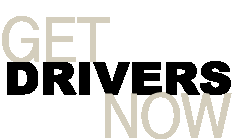


Post new comment