Netgear WGR614 router drivers
Do you need drivers for Netgear WGR614 router?
If yes, you can perform a Netgear WGR614 driver download from here. However, you first need to become aware of a basic but important fact: routers do not require drivers- instead, they need firmware.
So, what is listed as Netgear WGR614 router drivers actually points to Netgear WGR614 firmware. One of the main reasons why this misconception is so prevalent is because router manuals fail to mention that drivers are not needed to run the product. Although, even though we have mentioned Netgear WGR614 router drivers, it actually reads as Netgear WGR614 router firmware.
The following firmwares are listed here for download:
a. WGR614v7 Firmware Version 2.0.23_1.0.23 (World wide version (except North America))
b. WGR614v7 Firmware Version 2.0.23_1.0.23 (For North America users only)
You should download the firmware version that applies to you.
What you should do if you experience a problem with your Netgear router
In case you are unable to use your router even after you download Netgear WGR614 drivers, you should contact Netgear support. Otherwise, you can post your query here and we will try to help you.
Simple tips to prevent driver errors
You can prevent common driver errors by being proactive. It is no secret that driver errors can really disrupt your work and make your system unstable. That is why it makes sense to take effective precautionary measures to prevent driver errors from surfacing.
Here is what you can do prevent driver errors such as Netgear WGR614 router drivers errors:
• Install Windows Updates regularly – Microsoft periodically releases new updates which, from time to time, contain updated versions of built-in drivers. The drivers those were included in your Windows system when you bought it are referred to as built-in drivers. So, installing new Windows updates regularly is an easy and effective method of keeping the built-in drivers updated
• Update third-party drivers regularly – Install the latest version of your third-party drivers. You can find the latest version of a driver on the manufacturer’s website or just visit our website
• Run malware scan regularly – Lastly, regularly run malware scans on your PC to ensure that your driver files are not infected
-
10/09/2011 - 13:34SoundMAX, Sound Cards
-
10/10/2011 - 10:08Sound Cards, Intel
-
10/10/2011 - 10:46USB, Microsoft
-
10/10/2011 - 11:07Video Adapters, nVIDIA
-
10/10/2011 - 19:05Video Adapters, nVIDIA
-
10/10/2011 - 19:24Motherboards, nVIDIA
-
10/10/2011 - 19:46Motherboards, nVIDIA
-
10/10/2011 - 20:27ATI Technologies Inc., Video Adapters
-
10/10/2011 - 21:01Printers, Canon
-
10/13/2011 - 21:29Realtek, Network Adapters
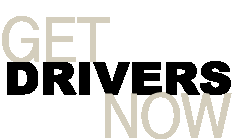


Post new comment